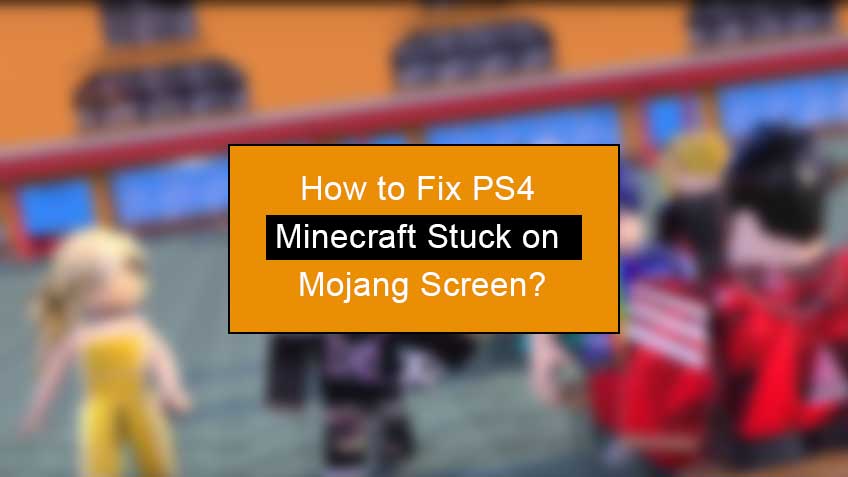Minecraft is the leading and top-selling action-adventure that has earned mainstream appeal in a short span of time. Its performance on the PS4 gaming console is not only thriving, but the combination of both has been successful in captivating gamers for so long. But since the Bedrock & North updates were released, players often encounter game loading issues.
Either you are facing PS4 Minecraft stuck on Mojang Screen or, like many others asking why is Minecraft not loading on PS4? Don’t worry; you are in luck today. We have discussed how to troubleshoot the possible problem and also put together some solutions for certain issues.
Why does my Minecraft take so Long to load?
Minecraft for PS4 was developed with first-rate quality and a better graphics version, proving a fascinating phenomenon. But if an error persists in the software, No matter how much you wait, the Minecraft loading won’t go through a distinct point. The loading error could occur for several reasons, and it depends on various factors, but a few most widely recognized issues are:
- Outdated System Files
- Corrupted game files
- Buggy Mods
- Pending update of PS4 & game
- Game Launcher Fault
- Outdated Drivers
- The game doesn’t meet system requirements
Well, it’s not the end of your Minecraft adventure; with little consideration and time, you can surely identify the troublemaker and fix your own with one of the following solutions.
How to fix Minecraft not loading on PS4?
Many times, issues like PS4 Minecraft stuck on the loading screen can be settled by a simple restart. Even though we are not sure if this will work on your PS4, it’s worth trying. We have mentioned a few easy fixing methods below that players can apply to take care of their Minecraft stuck on the loading screen.
Here is how you can do it:
1. Close & re-open the Minecraft game
Start by closing and then re-opening the Minecraft game, simply
- Go to the Home Screen on the PS4
- Choose the Minecraft application
- Select the Option > Close Application
Load the game, and if the loading issue still exists, you may restart the game about 5 to 6 times. If still, Minecraft not loading on PS4, try restarting the PS4.
2. Restart the PlayStation 4
After several failed attempts at restarting the game, make sure your PS4 is not the real culprit. Try to restart your PS4:
- First of all, close all the running applications on PS4
- Now press the power button on the console and turn it off completely
- Disconnect its power supply
- Re-plug the power supply after at least 20-30 seconds
- Turn on the PS4 and let it boot up
- Launch the game to see if the error is fixed.
In case the loading error is still blowing your gaming session, I suggest you move on to the next solution.
3. Update the Minecraft game
For the smooth running of games, it is always recommended to install the latest version, whereas for already installed games, the developers time and again release their update patches to counter any improper coding, etc. Update your game with the following steps:
- Go to the PS4 Home Screen
- Go to the Library and select the Minecraft to update
- Now press the Options button on the controller
- Select Check for Update from the menu
- If any update is available by developers, follow the process and install the update immediately.
Once the game is updated with the latest release, it should resolve your problem. However, assuming that you are still facing the annoying error, try the next fixing method.
4. Update PS4 system software
Just like gaming updates, the Playstation Developers also release update patches to prepare the gaming console for bug fixes. Most likely, you may encounter the Minecraft loading issue due to an outdated PS4. Here is how you can update your PS4 console:
- Go to your PS4 Home Screen.
- Select Settings
- Choose System Software Update.
- Install the most recent PS4 update.
- The PS4 will look for any available updates for its software and install it if any are available.
- After successful installation, again Restart your PS4.
Run the game to check if Minecraft still stuck on loading screen.
5. Disable mods for Minecraft
Those passionate about the sandbox game know it offers various Mods for germs, and it’s quite normal to use while playing. The Mods not only make gameplay more mesmerizing with regards to motion and graphics but also causes unknown problems. Awfully, PS4 Minecraft stuck on Mojang Screen is one of them. But as confirmed by many pro-gamers, you can fix the error by disabling the recently added Mods. Once you disable the Mods, restart Minecraft and see if you were able to solve your annoying issue.
6. Disabling discord overlay
If you are using Discord (a familiar app for voice chat with friends while gaming) to interact with other gamers, it can be one reason for Why your Minecraft take so long to load? Well, you can simply disable the option to cater to your loading problem. Follow these steps:
- Open Discord
- Go to User Settings
- Select Overlay
- Now move the slider to Enable/Disable in-game overlay
7. Clear cache with a hotfix
It would be wise if you already have the latest Hotfix for Minecraft released by Mojang Studio. Its 2.08 version on PS4 helps you clear your Minecraft download cache and most probably solve the Ps4 Minecraft Stuck on the Mojang Screen issue. Here is how you can clean the cache:
- Launch Minecraft on your PS4.
- Once the initial loading screen appears, hold the following buttons on your PS4 controller: L1 + R1 + L2 + R2 + OPTIONS + TouchPad.
- Hold these buttons until you access the next screen.
- You will get past the Mojang Stuck loading screen.
If you are still unsuccessful, move on to the next fix.
8. Update drivers & launcher
Needless to say, you should always have the latest versions of your drivers; any outdated driver can cause Minecraft loading issues on your PS4. Moreover, you may be using an older version of the launcher; check updates for every driver, launcher, game, and system software to eradicate any error.
Conclusion
Without any doubt, Minecraft is one of the ultimate experiencing games, but unfortunately, it is very common for gamers to encounter various issues while playing it on the PS4 console. A Stuck screen on PS4 is one of them, but with little effort and above mentioned fixing methods, you can troubleshoot and resolve the problem.
Keep your game and PS4 software updated as it helps prevent bugs from developing any error code. However, if you know any other solution to fix Minecraft not loading on PS4, hit the comment to let us know and our readers as well.