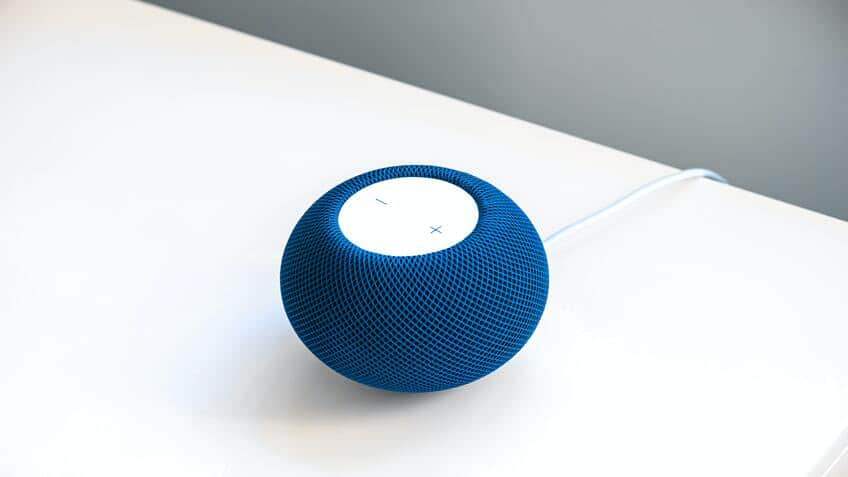Are you looking for ways to connect your gaming console to Alexa for a super exciting gaming experience? Connecting your PS4 and other gaming consoles to Alexa brings out a new outstanding gaming opportunity with an easy and quick workup. You may control your gaming system with your voice by commanding the Alexa device to function accordingly.
However, sometimes the consoles are not efficient enough to connect well without the support of a skilled person. Therefore, this article will discuss the simplest and easiest ways to connect Alexa to different gaming consoles, including PS4, PS5, Xbox, and Nintendo Switch. So, continue reading to learn about connecting your gaming systems to Alexa.
How to connect Alexa to the gaming console?
Connecting your gaming console to the Alexa is pretty easy; however, you may require some extra equipment. If you’re up to spending some extra money to have a whole new super exciting gaming experience, then definitely opt for it. Moreover, the setting procedure is straightforward, and it wouldn’t require much of your time and energy.
Let’s dig into details of how to connect each of the gaming consoles to the Alexa and equipment you may need to do so:
How to connect Alexa to PS4?
To connect Alexa to your PS4, you may need an extra device called Logitech’s Harmony Hub. It costs almost $100; therefore, if spending such an amount is feasible, you should definitely opt for this idea. The benefits of using Alexa with your PS4 are remarkable, and it would definitely create your gaming more exciting.
This Logitech Harmony Hub is straightforward to set up. It uses the Harmony Hub app to do so, and then after that, you just need to connect your TV or other devices to the Logitech via the Harmony App using the internet connection. Moreover, you’ll also need to use the Bluetooth facility to add your PS4 to the Harmony App.
Below is the complete guide you need to follow to do all the steps mentioned above:
- First, head to the Devices in the Harmony APP and then go to the Edit Devices and add the new device.
- Next, click on the Entertainment device category and follow the instructions, like entering the manufacturer’s name, model number, etc. In the model number, you may just type PlayStation 4 too.
- Now, click on Add to complete the step.
- After adding the device, you’ll need to set up the activity using Your PS4. To do so, you’ll simply need to choose your inputs and then turn on PS4. This will help you choose the devices you want to control through the Harmony Hub.
- Further, head to the PS4 Settings and then go to the Devices and Bluetooth Settings. Now search for the Harmony Hub device under visible devices. If it doesn’t appear for pairing, press the Hub pairing button.
- You will do the pairing, and both the devices will be paired and connected, and the setup will be completed.
- You’re now just left with the connecting procedure of Harmony to Alexa, so simply download the harmony sill for Alexa in the Alexa App.
- Then enable it to control both Harmony and your PS4. You would do this control through voice commands like you may ask Alexa to turn on the TV, and it will do so as per your command without any objection.
How to connect Alexa to PS5?
Connecting PS5 to Alexa is much simpler than doing so with PS4. Here you’ll need HDMI CEC, which is Consumer Electronics Control. It’s a feature that is usually available on TVs; however, you may also find them with other names for different models of your TV. Moreover, here the HDMI link is available through which you can have complete control of the devices you want.
To opt for this option, follow the steps below:
- Head to the Settings, Systems, and HDMI on your PS5.
- Next, select the Activate link of the HDMI device function.
Note that your TV should be well-suited enough to work well with Alexa. For instance, an HDMI CEC feature should be available on your TV. In addition, note that this feature is only limited to turning on your TV. Therefore, whenever you command Alexa to open your device connected, such as TV, it will be able to do it pretty quickly.
How to connect Xbox to Alexa?
There are three ways available to connect your Xbox to Alexa. You may opt for any of them depending upon your convenience and suitability, and let’s discuss each in detail.
1. By using Alexa App
This method is pretty flexible. All you have to do is get onto the Alexa App from the Play Store and follow the steps given below:
- Head to the Alexa App on your smartphone.
- Next, on the App menu, click on Add device.
- Now, select Game Console, then Xbox, and follow the instruction given on your screen. The instructions are pretty straightforward and don’t need any explanation.
There’s one more way to opt for this method. You’ll have to enable the Alexa skill Xbox by following more, then going for skills and Games. Search there for Xbox and enable it to use. For this, you’ll have to log in to your Microsoft account. In this way, Alexa will be able to discover your Xbox, which will make this procedure easier for you.
2. By using Xbox game console
Below are the steps you need to connect your Xbox to the Alexa using the Xbox game console itself:
- The first step is to press the Xbox button on your console’s remote.
- Next, head to the Profile and system. There, go to the Settings and then Devices and Connections.
- Further, select Digital Assistants and enable it.
- Now, press the Xbox button again on your console’s remote.
- You may again need to head to the Profile and Systems and then Settings. Go to the General and select Power mode and start-up.
- Lastly, select instant-on mentioned under the power mode.
For complete video tutorial watch the below video.
3. By using a Computer
Apart from using Alexa App or Xbox game console, another method to connect Xbox to the Alexa is through a computer. Below are the steps to do so:
- On your computer, open the web page and search Alexa on amazon.
- Next, log in to your Amazon account.
- Now, head to the Skills present on the left menu bar and search for Xbox in the search box present there.
- Further, open the Xbox skills specified by the Xbox symbol mentioned for Alexa.
- Allow access for Microsoft to know about your info through the App. Also, click on Yes to get it done.
- Now, close the window on your computer screen and use your Xbox console remote to connect Alexa.
- For connecting, press the Xbox button and select Home. You shall now be able to control your Xbox using your voice commands.
How to connect Nintendo Switch to Alexa?
You may now even connect your Nintendo Switch to Alexa. It’s straightforward, and it doesn’t have any additional workup. In addition, the best thing about it is that by connecting Alexa to it, you may get to know the latest updates of your games present on the Nintendo e-shop. However, note that the use of Alexa on Nintendo Switch is limited to the news flashing only.
Here, news flashing means details regarding all the recent updates regarding your playing games.
Follow the steps below to connect the Nintendo Switch to Alexa. They’re pretty straightforward and wouldn’t require much of your time and energy.
- Firstly, open the Alexa App and head to the Settings.
- Now, go to the Flash briefing and click on the option to get more flash briefing content and search for Nintendo.
- Next, choose your desired news flashing from the Nintendo and click “enable.”
Another method to do the same procedure is as below:
- Firstly, open the Alexa App and head to the Settings.
- Now go to More and then skills and Games.
- Next, search for the Nintendo skill.
- Select the desired Nintendo Switch US skill and click on enable.
Conclusion
Linking your gaming console to Alexa is very simple; however, you may need some extra equipment. If you’re up to outlaying some additional cash to have a whole innovative and fascinating gaming experience, then absolutely opt for it. This will enable you to control your gaming console with your voice by imposing the Alexa device to work accordingly.
Keeping this in mind, we have talked about the most straightforward and trouble-free ways to connect Alexa to various gaming consoles, including PS4, PS5, Xbox, and Nintendo Switch. This will help you to enjoy the benefits of Alexa with your consoles that are remarkable, and it would definitely create your gaming more exciting. So, read this article to learn more.