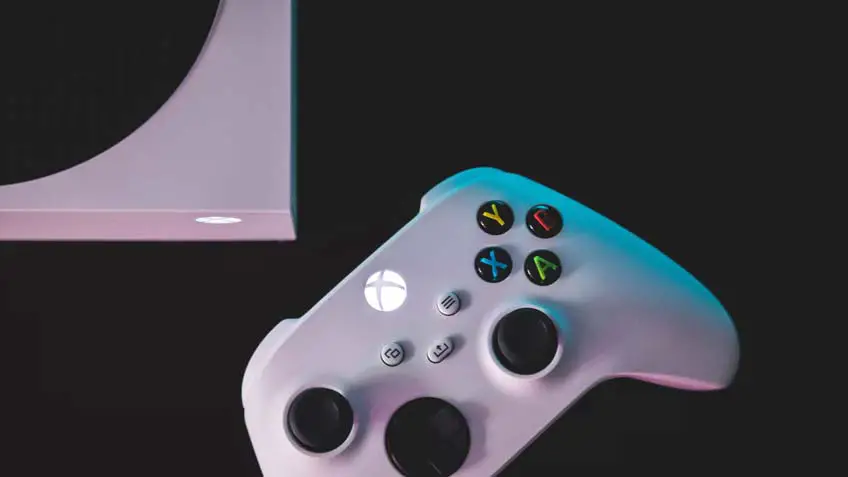Discord is an excellent intercommunication application that allows instant voice calls, messaging, chats, and video calls. You may now connect your Xbox with Discord and keep a check on who’s playing with you at the moment. Also, you may talk on call or video chat while playing your game. This will enhance the enthusiasm and excitement in the game play.
Considering all this, we shall discuss how to use Discord on Xbox and the stuff you may need for the connection. Moreover, we may also put some light on how to connect your Headset with the discord call to help you enjoy your games with more fun and thrill. So, continue reading to learn all about Discord on Xbox in no time.
Can you use discord on Xbox?
To use Discord on Xbox, you may need a few things that include a mobile phone and a wireless headset. A mobile phone is pretty necessary as you would need to download the discord application on it. Therefore, the first thing you need to do is open the App store on your phone, Android or iPhone and install the Discord app.
Next, you need an Xbox wireless headset to connect to your phone and Xbox console simultaneously. Of course, you may also use some other headset too, not necessarily the Xbox one but make sure you have connected it to both devices.
How to connect the Discord app on Xbox One?
Below are the steps you may need to follow to connect the discord app with your Xbox one.
1. Make an account on the Discord App
The first step is to make an account on the Discord App, which is pretty simple and easy. All you need to do is insert your username and password along with your genuine email address. This will hardly take two minutes, and also, you may create an account on your phone using the Official Discord’s App or on your PC using Discord’s website.
2. Link your account with Xbox one
After making an account on the Discord App, you need to head to the Settings on your Xbox One. For that,
- switch on your console and click on the button at the center of your device.
- Further, scroll to your right until the option Profile appears.
- Next, click on the option Settings.
- Then, go to the option Account.
- Click the option Linked Social Accounts.
- Next, scroll to your right and head to the option Link below the description for Discord.
- Now, press A and click on Yes.
You’re all done with the process on your Xbox; now take your phone on which you downloaded the Discord.
- Open the Discord App.
- Head to the option Settings.
- Click on Connections and then Add.
- Now, choose Xbox Live.
- Type in the PIN code that appeared on your Xbox one.
This will connect both of the accounts on the Xbox and Discord App.
How to link Headset with your Discord App?
Connecting your Headset is pretty necessary to enjoy connectivity with your friends without any interruption. Moreover, using an Xbox wireless headset is more suitable due to its easy usage and more facilities. For example, you can simply use the dial on the right ear-cup to adjust the volume. In contrast, the left ear-cup has a dial to adjust the chat and game mix.
To connect your Headset with the Discord App, you just need to head to the chat section on the Discord App. Next, you need to choose the person you want to do the voice call or video call. Soon, you’ll hear the ringing through your Headset. Hence, you’re all set for more enthusiastic gaming sessions with your friends.
Limitations of Discord on Xbox
Certain limitations on the Discord App need to be solved to use efficiently on Xbox. Discord app is excellent for connecting with your friends while playing games through voice calls, video calls, or even texts. However, some people often find problems while doing so, and they can only check which of their friends is available at the moment or who is playing with them.
Related Articles
- Why Does My Xbox Randomly Turn Off
- Why is my Xbox one HDMI not working
- How to fix drift on Xbox one controller
- Xbox one emulator for windows 10
- Xbox emulator for android
- Why Is My Xbox One Running Slow
- Install Xbox one controller driver
Conclusion
Discord is an excellent app to connect with your friends anywhere and anytime. You may now even connect this App with your Xbox and link with your friends while playing your xbox games. This will enhance more fun and enthusiasm for your game play. However, there are certain limitations to this App that needs to be resolved soon.
In this article, we have discussed how to use Discord on Xbox in detail for your better understanding in no time. So, what’s stopping you? Read this article and learn all about Discord on Xbox.