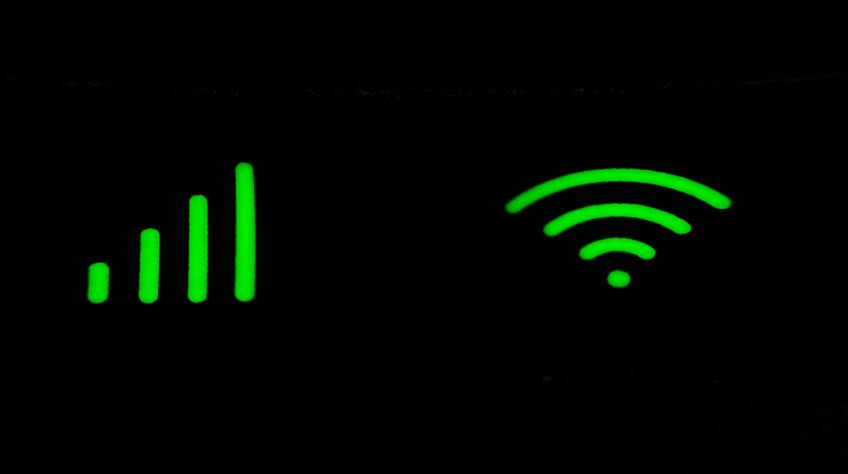Active gamers usually travel with their favorite PlayStation to keep enjoying the thrill of high-quality games. A decent hotel room that has both a large size LCD and free Wi-Fi connection is a pure treat for the gamers. But hotels are not entirely designed to support your gaming arrangements; therefore, you will have to adopt a slightly different approach.
To save gamers from annoying situations with Hotel’s Wi-Fi, we are here to brief you about every step to Connect PS4 to hotel WIFI; keep reading to know about the process and be ready to enjoy the game in a few minutes.
How to connect PS4 to hotel WIFI?
If, by chance, you have not asked the front desk staff about the console’s WIFI connectivity options, don’t just frustrate yourself. The process could be quite complicated, but the below-mentioned process is feasible and can answer the How to connect PS4 to hotel WIFI?
- Get started by connecting your PlayStation 4 to the hotel TV and turning it on.
- Scroll over the Settings, and Choose the “toolbox” icon via pushing “X”.
- Scroll down to Select the Network in options.
- Furthermore, find and choose the “Set Up Internet Connection” option with the menu.
- “Use Wi-Fi” will be visible. Click on it
- The system offers 2 options for users, “Easy” and “Custom”. Option Easy is convenient and works best for those who don’t want to indulge themselves in manual settings.
- The screen will show all the available WIFI networks list, select your hotel’s Wi-Fi. It’s usually named after the hotel; ask the staff or look at the package that holds the room key.
- Select it and you will be connecting PS4 to hotel WIFI once the PS4 shows that the internet settings have been saved. If you’d like to confirm, you can go through a Test Internet Connection.
- You may find the error “Failed”, Well, not a problem.
- You can try to connect with the Guest network option (if visible).
The “Failure” may occur for multiple reasons; the public networks are less secure, the hotel system has redirected the connection to the online login portal, or due to password restriction. You can choose the “Details” option on the error screen to resolve the issue.
- Choose the Suggested Actions to proceed further.
- Just select the View Status of the PlayStation Network Services; this link will lead to the opening of a web browser window.
- A new message in the browser may appear stating, “the security of the page cannot be verified”, just select “YES” and move forward to the next page.
- After you press the button, you will have a window with the Sing-in for your particular hotel. Input all the required details and press
At this stage, you are successful in connecting PS4 to Hotel WIFI.
Also Read: How to make downloads faster on PS4
- After you have pressed the connect button, hit the Back button twice to re-join the network.
- Scroll down and run a “Test Internet Connection” to reconfirm if the process has worked.
At this point, the user should not encounter with “Failed” message while connecting PS4 to the Hotel WIFI connection. These steps may feel difficult or irritating, but it’s worth the fun you are going to get in your next gaming session. Moreover, all the WIFI signal information such as; speed, connectivity strength, etc. will be displayed, showing your settings are in order.
If you are still trying to face the connectivity issue or want to know another way to connect PS4 to hotel Wi-Fi. Try the different methods we have mentioned below:
1. Connect ps4 to phone internet
Many gamers may not know, but luckily you can connect PS4 to the phone internet. You can just activate the Cellphone internet and offer a hotspot to your PlayStation 4; the console will immediately connect with your smart device and you are ready to go.
Even though connecting a gaming console with cellular data is easy, it can cost you some really extra bucks; that’s why it is wise to set up your PlayStation 4 with the hotel Wi-Fi network with a few additional steps.
2. Connect via a third-party hotspot
Apart from the mobile hotspot, you can utilize the technology and connect your PlayStation 4 with WIFI via a third-party internal hotspot. You must be moving with your smartphone or laptop, all you need is a free virtual router app to establish the connection. The app allows you to share your device (laptop or cellphone) connection with other devices (console). Here are detailed steps for your information:
- First, connect the PS4 gaming console to the TV.
- Turn on the PlayStation 4, you must have your wireless network’s SSID and password for a quick connection.
- Open the virtual router software/ app and direct the Hotel’s internet connection to your device.
- Now share signals from your laptop/ mobile to your gaming console.
After these simple and easy steps, you can conveniently Connect PS4 to the Hotel WIFI via a third-party hotspot.
Also Read: Why is my PS4 not connecting to WIFI
3. Using a travel router
Besides all the hotspot options, there is one simple solution for your gaming adventure. Along with the PS4 gaming console, keep a travel router as well; the router can accept the internet via multiple sources and provide you with internet signals without any hassle. You can enjoy your game without any delay or expensive cost.
Also Read: How to fix PS4 losing connection to WIFI
Similar Articles
- How to lower ping on PS4
- Why is my PS4 Lan cable not connected
- How to use PlayStation voice chat on pc
Conclusion
Carrying your gaming console to have fun along with work is not a bad idea, not only encourages you to keep in touch with other gamers but keeps your mind relaxed too. Nonetheless, connecting PS4 to Hotel WIFI requires patience, focus, and an entire procedure, but under no circumstances it’s impossible.
We have deliberately tried to explain multiple procedures that can surely help gamers to connect PS4 to hotel WIFI, phone internet, and mobile hotspot. It is also important to remember that hotel room WIFI connection may not be as great or fast as your home network.
For interaction, feedback and queries, post your comments below. Enjoy Your Gaming! Do let us know if the post was helpful.